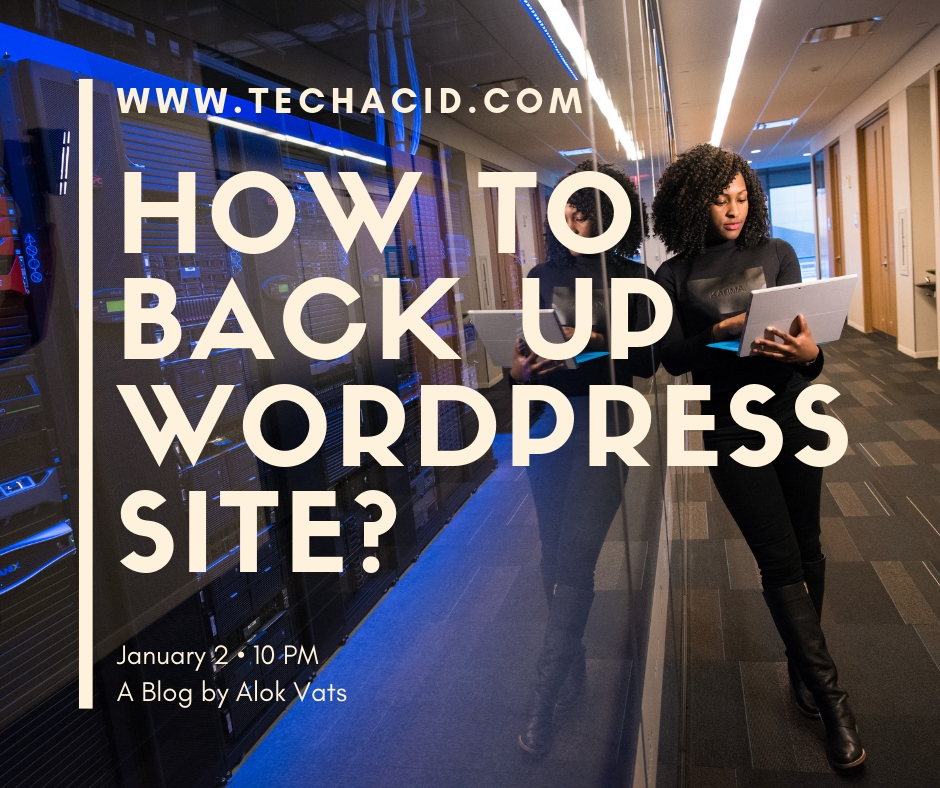How to Back Up WordPress Site?
Do you want to protect your WordPress website from an unwanted situation in which you might lose all the hard work you put in building your site over the years?
If your answer is a Yes, then you reached to the right place. Read this piece of article on how to back up your WordPress site to protect your website from any unwanted situations.
Have you ever lost your website? If not then you won’t understand the importance of taking timely backup of your website. If yes then, you can understand the pain which it gives. Many a time we become the victim of some malicious person, whom we called as the hacker, many a time we lose our website due to installing a plugin which might damage the site, and we don’t know how to recover the website after that.
To be very honest, prevention is better than cure. Instead of feeling the pain of losing all the hard work which you put to develop your WordPress website in years, we should always be ready with the backup of the website.
Why to Keep Backups of Your WordPress Website?
Honestly speaking, backups are crucial, you cannot ignore them. And you won’t realize this fact unless you face such circumstances. Circumstances in which we update a plugin and our WordPress website disappears. We don’t realize where has it gone?
Other than it, you might also face a situation in which a so-called hacker can hack your website, and you can be able to see a page in place of your website which you don’t want to see at all. So these are some of the situations in which we might lose our website, and in that case, we can become panic as well, but if we will have the backup of our website, then we can retrieve our website at any time.
How to Back Up WordPress Site?
Always remember the fact that without a timely backup, your WordPress website could be lost forever.
Let me tell you a few automatic and a few manual processes as well which can help you to take the backup of your WordPress website. Frankly speaking, if you are familiar with WordPress you must know the fact that we can do whatever we want through the help of some plugin.
There are two ways to take the back up of your website, the first process is to do it manually and the second one is to do it through the help of plugins.
Manual Process of Taking Back Up of your WordPress Website
Here is the manual process of taking backup of your WordPress website. Login to your WordPress admin panel with an Admin account. Visit the Tools section of the admin panel. You will find an option of Export over there, click on it and you will get a few options of what to export, like All Content, Only Posts, Only Pages, Post Adverts, VI Consent, Feedback, etc. Remember you can select All Content and take a Backup of your WordPress Website.
Although, here let me clarify you that with the help of this backup you won’t get the pictures or images of your website. So this process is not a foolproof way to secure your WordPress website from some unnecessary damage in future.
What to do then?
Here is the second manual process through which you can take the backup of your WordPress website:
Taking the Back Up of the Database
A database is a term which we read during our college days, but we normally don’t know the importance of it. In case of a WordPress website, our website data is stored in a MySQL Database. If we have a copy of the database, we can always retrieve our website at any time. Although, you won’t get the physical media in this case, with the help of database you will almost retrieve your entire website.
Let me take you through to take the backup of the database. For this, you need to login into the cPanel of your website. It is something which you will get with your web hosting provider. Once you login into it, you can visit the MySQL database section over here and can export the entire database from here.
To know more about the Database of a WordPress website you can visit https://codex.wordpress.org/Database_Description and to know more about how to take a backup of your MySQL or WordPress database you can visit https://codex.wordpress.org/Backing_Up_Your_Database
Once you took the backup of your database, now it is the turn of taking the backup of the content or the media of your website. And to do so, you need to use any FTP or SFTP software. Normally, we recommend FileZilla for this purpose. You need to download the FileZilla FTP client software for accessing the files and folders of your website.
Once downloaded you can configure the FTP details of your website in it and now you can access the public_html folder of your website server. This is the folder which contains all the files of your website, including images, theme files, plugins, etc. If you have the copy of this folder, you can retrieve your website as it is, and that too whenever required. But remember, without the proper database it won’t help you to retrieve the same. So, keeping a timely backup of both your website Database and public_html folder will help you to retrieve the site.
Here I would like to mention one more thing; if for some reason, you are unable to take the full backup of the public_html folder, and in that case you should try to have the copy of the wp-content folder. This is the folder which includes all the uploaded documents which include images, pdf, etc. and themes, plugins, etc.
Automatic Process of Taking Back Up of your WordPress Website
As I said above that with the help of plugins you can do whatever you want to do with your website. Even you can take timely backup of your website, with the help of it you can retrieve your website at any time. So here are a few free plugins which can help you to take timely backup of your WordPress website:
UpdraftPlus
One of the top plugins to take the timely backup (automatic and manual as well) and restore your website at worst times is UpdraftPlus. It is considered one of the top-rated WordPress plugin.
If you don’t want to go for the hectic looking manual process of taking backups of your website, then UpdraftPlus is the best plugin for you. Honestly, it is one of the quickest and easiest plugins to install and configure. With the help of UpdraftPlus, you can directly take backup to your Dropbox, or Google Drive account. You can also take the backups to your email too.
As I said, you can also take manual backup with the help of UpdraftPlus as well. Anytime you can click on the option of “Backup Now” button and you can get the backup easily.
To know more about the features of UpdraftPlus you can click https://updraftplus.com/updraftplus-full-feature-list/
BackUpBuddy
Other than UpdraftPlus, BackUpBuddy is yet another popular plugin to take automatic backups of your WordPress website. Although, the major difference between UpdraftPlus and BackUpBuddy is that, BackUpBuddy is not a free plugin. You will have to spend around $48 to buy it on one website as of now.
Other than BackUpBuddy, there are some more paid plugins like BlogVault, CodeGuard, and VaultPress, etc. which are also popular and can help you in taking backups of your website.
Conclusion
So we do know the importance of taking timely backups of our WordPress website. Thus, it is important to take backups regularly so that we can retrieve our website at the time of emergency.
Here are some important blog post of mine which can be useful for you:
How to Install WordPress?
If you want to develop a blog and install WordPress for the same, do read this blog post of mine on How to Install WordPress?
How to Install WordPress Quickly!
Another blog post on how to install WordPress, but in a quick manner.
Things Required to Do After Installing WordPress!
Installing WordPress is an easy task, but what to do after installing WordPress? Do read this blog post of mine on Things Required to Do After Installing WordPress?